Understanding paper sizes in pixels is essential for digital designers, content creators, and anyone involved in the printing process. A4, a standard paper size used globally, often needs to be accurately translated into digital formats for a variety of applications.
This article delves into the specifics of converting A4 dimensions from physical measurements to pixels, ensuring precise setups for digital design and high-quality printing outputs. We’ll explore the relevance of resolution in this conversion process and provide practical insights for applying this knowledge effectively in real-world projects. Whether you’re preparing a document for print or designing a digital layout, mastering the pixel dimensions of A4 paper will enhance the accuracy and professionalism of your work.
Understanding Paper Dimensions: A4 Size
A4 is one of the most universally recognized and utilized paper sizes in the world, forming a key part of the ISO 216 standard. It is the standard size for many types of official documents, academic papers, and professional printing. Here are the specific dimensions of A4 paper:
- Millimeters: 210 mm wide by 297 mm tall
- Inches: Approximately 8.27 inches wide by 11.69 inches tall
This size is part of the A series of paper sizes, which also includes A0, A1, A2, A3, A5, and so on, each defined by the ISO standard as having a height-to-width ratio that maintains the square root of two. This ratio ensures that when a sheet is divided into two along its longest side, each half retains the same proportion as the original.
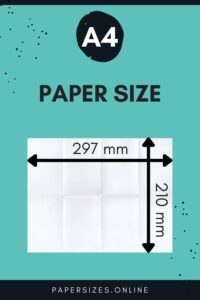
In practical terms, A4 is designed to function seamlessly within the international paper size framework, allowing for easy scaling and device compatibility. For instance, if you need to create a booklet or a brochure, you can confidently fold A4 sheets in half into an A5 size, knowing the aspect ratio and text layout will remain consistent and visually appealing.
Understanding these dimensions is crucial not just for physical handling but also for setting up precise digital documents that need to match specific size requirements when printed or displayed on various platforms. Whether designing a PDF to be read on a computer or preparing a print layout for a magazine, knowledge of the exact dimensions of A4 paper in both millimeters and inches ensures that your work translates effectively from screen to print, and vice versa.
Pixels: A Brief Overview
Understanding the concept of pixels is crucial for digital imaging and designing, especially when preparing documents to be viewed on screens or printed. Pixels are the smallest unit of a digital image, visible as tiny squares of color that collectively form images on digital displays. When dealing with document dimensions in digital formats, these pixels play a central role.
Resolution and Pixels
Resolution, typically expressed in pixels per inch (PPI) or dots per inch (DPI) for printing, determines the pixel density of an image. It refers to the number of pixels contained within a one-inch line of a digital image. Higher resolutions mean more pixels are packed into the same space, leading to sharper, more detailed images. Common resolutions include:
- 72 PPI: Standard for web images where high detail is less crucial.
- 300 DPI: Standard for professional printing, ensuring that images appear clear and detailed without pixelation when printed.
Impact on Document Setup
When setting up a digital document, knowing the resolution is essential because it affects the total number of pixels that will define the document’s dimensions. For example, an A4 document intended for high-quality printing requires a higher resolution setting to ensure clarity and detail, affecting both the file size and the quality of the printed output.
By understanding pixels and resolution, designers can ensure that their digital documents are correctly scaled and have sufficient detail for their intended use, whether it’s digital viewing or professional printing. This knowledge is crucial in avoiding common issues such as blurry prints or overly large file sizes for web use, providing a solid foundation for effective digital document creation.
Converting A4 Size to Pixels
Converting the dimensions of A4 paper into pixels requires understanding how resolution (PPI or DPI) affects the calculation. Given that the size of A4 is universally fixed at 210 mm by 297 mm (or approximately 8.27 inches by 11.69 inches), the conversion to pixels will vary based on the resolution. This section provides a detailed guide on how to calculate the pixel dimensions of an A4 page at various resolutions, which is crucial for designers and print professionals aiming to prepare accurate digital layouts.
Basic Formula for Conversion
To convert the dimensions from inches to pixels, you can use the formula:
Pixels = Inches times Resolution (PPI)
Examples of Pixel Dimensions at Different Resolutions
1. Low Resolution (72 PPI) – Common for Web:
- Width in pixels: 8.27 inches times 72 PPI = 595 pixels
- Height in pixels: 11.69 inches times 72 PPI = 842 pixels
- This resolution is typically used for images and documents intended for screen use, where high detail is less necessary.
2. Medium Resolution (150 PPI) – Better for Digital Viewing:
- Width in pixels: 8.27 inches times 150 PPI = 1240 pixels
- Height in pixels: 11.69 inches times 150 PPI = 1754 pixels
- Suitable for digital presentations and detailed web graphics where a balance between file size and visual quality is needed.
3. High Resolution (300 PPI) – Standard for Professional Printing:
- Width in pixels: 8.27 inches times 300 PPI = 2480 pixels
- Height in pixels: 11.69 inches times 300 PPI = 3508 pixels
- This resolution ensures that the details in the printed output are sharp and clear, ideal for professional documents and high-quality prints.
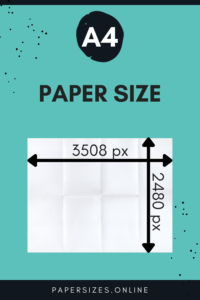
Considerations for Specific Uses
- Graphic Design Software: When setting up a document in software like Adobe Photoshop or Illustrator, it is crucial to input these pixel dimensions at the desired resolution right at the beginning of your project to avoid any quality issues with scaling later.
- Adjusting Resolution Based on Need: Depending on the final use of your document (web, presentation, or print), you might choose to adjust the resolution higher or lower. Remember, increasing resolution can improve quality but will also increase the file size, which might not be ideal for web use due to slower loading times.
Understanding and applying these conversions correctly ensures that your designs and documents will look professional, regardless of the medium they are viewed or printed on. Accurate pixel dimensions help in maintaining the integrity of your visual designs and textual layouts, contributing to effective communication and presentation quality.
Practical Applications in Design and Printing
Knowing the pixel dimensions of A4 paper is instrumental in several practical applications, particularly in design and printing. For designers working within digital environments, precise pixel measurements ensure that layouts are scaled correctly without quality loss when printed or displayed on different devices.
- Document Setup: Setting up a document in graphic design software should start with the correct pixel dimensions to ensure that all elements, from text to images, appear as intended when printed or displayed digitally.
- Digital Artwork: Artists creating digital artwork for prints can use the exact dimensions to maintain detail and ensure that no part of their work is cropped or distorted during printing.
- Advertising Materials: Marketing professionals designing posters, flyers, or brochures that will be printed in A4 size can optimize their designs based on specific pixel dimensions, ensuring clarity and impact of visual elements.
Common Pitfalls and How to Avoid Them
When dealing with digital documents, common pitfalls include misalignment of design elements, incorrect resolution settings leading to pixelation, and files that are too large for practical use. Here’s how to avoid these issues:
- Ensure Correct Setup: Always double-check the document settings in your design software at the start of your project. Setting the wrong resolution or dimensions can lead to time-consuming adjustments later.
- Preview and Test Prints: Use preview options and print test copies to check the alignment and quality of images and text. This step is crucial before finalizing large print runs.
- Optimize File Size: For web use, ensure that images are not only the correct dimension but also optimized for quick loading without sacrificing visual quality.
Advanced Considerations
Further considerations that affect working with A4 size in pixels include understanding the impact of color depth on file size and how different display resolutions can influence the appearance of the final product.
- Color Depth: Higher color depths offer better quality at the cost of larger file sizes. Use the appropriate color depth based on the document’s purpose.
- Display Variations: Designs may appear differently on various screens due to resolution differences. It’s important to consider this when preparing files intended for diverse viewing environments.
Conclusion
Mastering the conversion of A4 paper size into pixels is a critical skill for anyone involved in the digital creation of documents or images. This knowledge ensures that your projects are not only visually appealing but also appropriately formatted for their intended purpose, whether it be digital viewing or high-quality printing.
By understanding and applying the principles discussed, professionals can enhance their workflows, reduce common errors, and produce better outcomes in their work. Embracing these practices will lead to more efficient design processes and higher-quality final products that meet and exceed expectations.